The Metrics page allows you to view key metrics for the activity on your HeroX page.
To set the date range for which you want to view activity metrics, you can either:
Select the beginning and end dates using the calendar fields provided at the top of the page, or
Use the pre-set links for week / month / quarter / year at the top of the page
The page defaults to the last month as the selected date range.
Metrics data is current through the previous day. Activity for today will not be reflected until tomorrow.
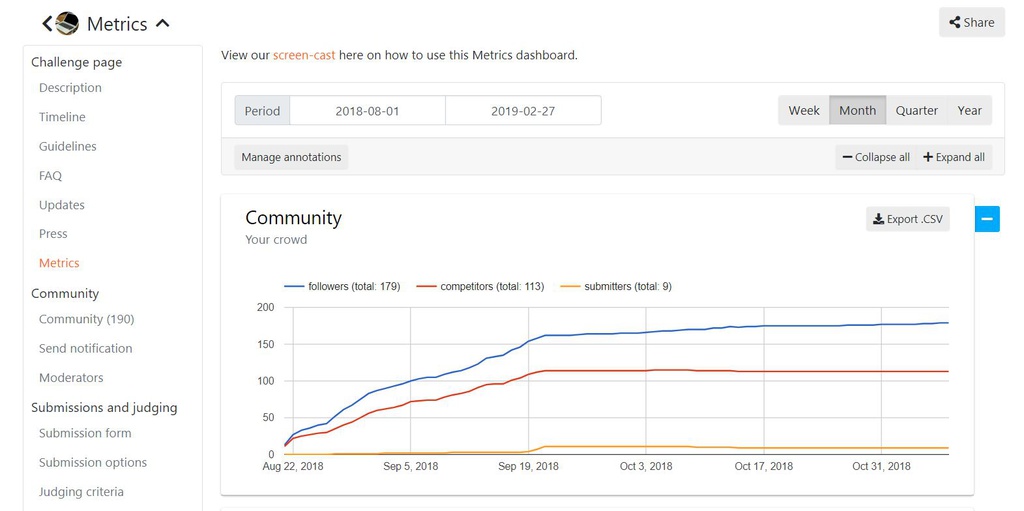
You can also add annotations to your metrics. These are dates that can be marked on your metrics display to track activity against key milestones (examples: submissions close date, press release date).
To add an annotation, or delete a previously-added annotation, click the “Manage annotations” button. A pop-up window will appear. To add a new annotation, type a name for the annotation in the Title field, select the date in the Date field, and click the “Create” button. To delete an annotation, click the “delete” link that appears after the annotation you want to delete and close the pop-up window.
Annotations will appear on your metrics display, marked with a letter (A, B, C, D, etc.). When you place your cursor over the letter, the name of the annotation will pop up, as shown under “Total Competitors” below.
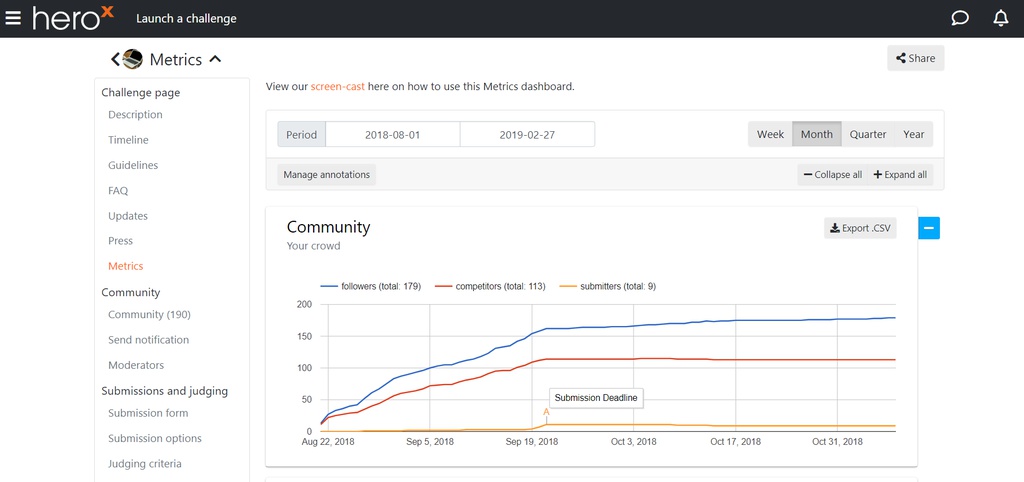
Metrics displayed on this page include:
Each metric can be individually exported to a .csv file by clicking the “Export .CSV” button in the respective field.