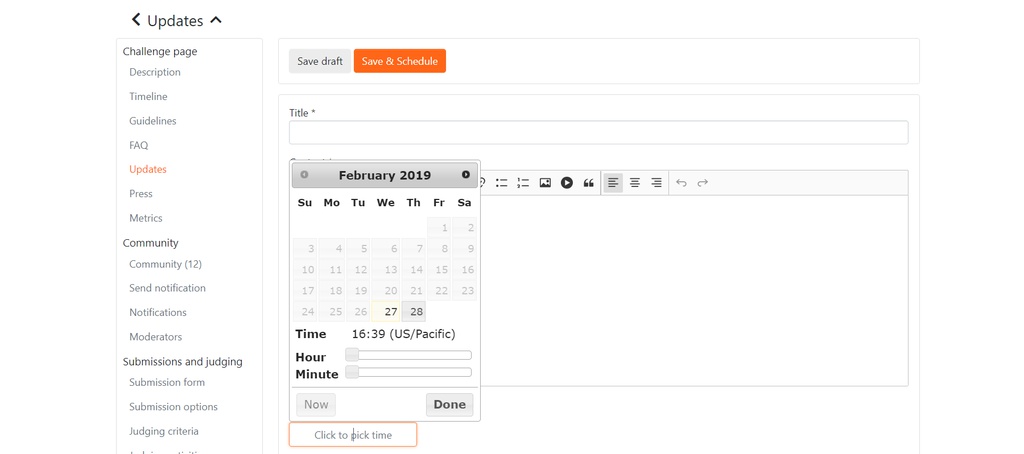The Updates section allows you to post an update to your HeroX page, and edit or delete any previously-posted updates.
Updates are posted to the “Updates” section on the main page (note: the Updates tab does not appear on the page until the first update is posted). To create an update, click the “Add New Update” button, enter a title for the update, then type your message in the “Content” section.
Beneath the “Content” section you will see two checkboxes:
When you are ready to publish your update, click the “Create Update” button at the top of the page. If you’re not ready to publish but want to save your work, click the “Save Draft” button.
Scheduling Updates in Advance: You can choose to schedule posts in advance if it’s more convenient. Click on the “Schedule Update” checkbox below the Content textbox. Then, click on the “Click to pick time” field and a calendar will pop-up where you can select the date and time for when you want the Update to publish.
When you are ready to schedule your update, click the “Create Update” button at the top of the page.